» Site Navigation

1 members and 1,405 guests
Most users ever online was 47,180, 07-16-2025 at 05:30 PM.
» Today's Birthdays

» Stats

Members: 75,937
Threads: 249,129
Posts: 2,572,287
Top Poster: JLC (31,651)
|
-
Re: CSS, HTML, and Galleries, oh my.
yay! If none of the colors they have work, just go with something plain and simple...otherwise, if you decide to make your own gallery, just post up your questions and I will assist you as best I can.
Another way you could make a gallery is to make a table, 4x4 for instance, and then insert thumbnail images...80x80...Then, link that thumbnail image to the full size image....You do not want to insert a full sized image, and then scale it to a size that suits your web site....People still have to load that entire giant image, even though it's resized, or scaled.
How do I do that? Use Photoshop's "Automate". To use this, you will record an action onto one image (in other words, you will record the actions you take toward an image, and then apply those actions to other pictures...this is great if you have 100 pictures, and want 100 thumbnail images).
In Photoshop, open a large image. Look on the right side of Photoshop, you will see a "history" tab, with an "actions" tab right next to it. Click the actions tab, and then click "create new action" (at the bottom of the palette). Name it something like "resize". Now, click the "record" button (3 buttons away from the "create new" button)
Photoshop will now record each key stroke or mouse click you make. Once you've resized your image, click the "stop" button.
Now, either you can open all of the images you want resized, or you can tell photoshop to look into a certain folder of images and resize all of those images. I suggest you create a folder within the larger images, called "thumbs"...
Click File > Automate > Batch
Set: Default Actions
Action: Resize (you just made this)
Source: Choose which files you want to resize
Destination: Choose where you want the files saved (remember that folder you created...thumbs?)
There's a lot of options in there to play around with. Do what suits your needs...Photoshop does the rest.
Now in your HTML editor, inside one of the tables, your HTML should look like this:
Code:
<a href="http://www.mysite.com/images/bigimage.gif"><img src="http://www.mysite.com/images/thumbs/bigimage.gif" width="80" height="80" border="0"></a>
-
 Posting Permissions
Posting Permissions
- You may not post new threads
- You may not post replies
- You may not post attachments
- You may not edit your posts
-
Forum Rules
|
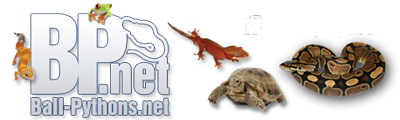



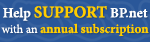
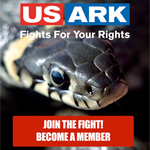




 Reply With Quote
Reply With Quote