Posted this in a thead elsewhere in the forum, and thought I'd post it there in case it's deemed worthy of a sticky.
Every Windows user has a forgotten program called "Paint" wich is sufficient for simple picture re-sizing. And unlike the early versions, today's Paint will save pictures as .jpg files if you tell it to. Paint in Windows XP, and Windows 2000 has this feature, and I'm pretty sure Paint in Win 98 and ME also has these features. I'm also pretty sure Paint in Win 95 won't do this.
So, how to re-size an image in MS Windows.
Start-->Programs-->Accessories-->Paint
Open the picture you want to re-size.
Image-->Stretch/Skew
In the boxes for "Stretch", enter a number smaller than 100. The same number should be entered into both boxes under "Stretch". Leave "Skew" alone.
Click OK, and the image will appear at it's new size. If still too large, re-size as necessary. If the image is too small, Edit-->Undo
Once the picture is at the desired size:
File-->Save As
Underneath the file name will be a drop down menu labeled "Save As Type". Select JPEG from the drop-down menu.
Make the new image name unique. When re-sizing images, I like to add a lower case "s" to smaller versions of the original.
That's all there is to it!
For Mac Users: You're on your own. I'm sure it's equally as simple, but I haven't touched a Mac in a long time.
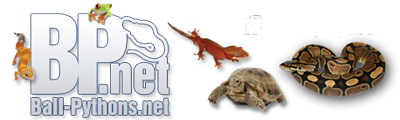



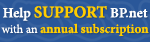
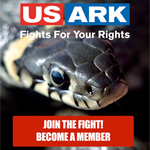




 Reply With Quote
Reply With Quote