Since not everyone has a fancy camera or a lighttent, I will try to explain how you can easily improve your snake pictures with Photoshop.
Tim Johnson from RoyalMorphz allowed me to use a picture of his pretty Pewter.
I start to open this picture in Photoshop:
Then I will add some brightness to the picture, because it is a little dark.
Image --> Adjustments --> Brightness/ Contrast --> Add brightness
Now the image looks like this:
The image is still dark and the snake can be lighter. I use the following steps:
Image --> Adjustments --> Levels
I use the white dot to increase the brightness of the background and the grey dot to increase brightness on the snake.
The image should look something like this:
Now I follow the last steps:
Image --> Adjustments --> Exposure
I add “Exposure” to increase the white of the background even more and I use “Offset” to get the right contrast on the snake. Then I use “Gamma correction” to tune the brightness of the snake.
The final image will look like this:
Have fun with editing your pictures!
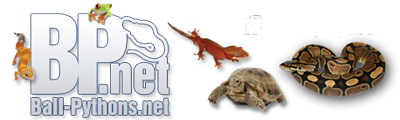



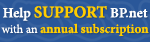
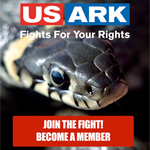









 Reply With Quote
Reply With Quote