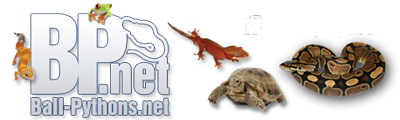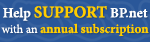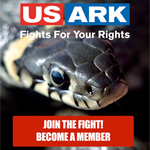So you want to learn how to post pictures! (Instructional thread with pictures)
Hello everyone!
I have been seeing the question arise more and more and that is : "How do I post pictures?"
So today I will give you a complete step by step tutorial on how to do so! ( using photobucket )
So Step one :
Go to http://photobucket.com/
http://i1172.photobucket.com/albums/...nids/step1.png
Step two :
Click the sign up button in the right hand corner to sign up for an account.
http://i1172.photobucket.com/albums/...nids/step2.png
Step three :
Fill in all your info and click sign me up! (Click no thanks when prompted for a pro account) You will then be sent to your home screen!
http://i1172.photobucket.com/albums/...nids/step3.png
OPTIONAL STEP ONE :
Editing your photo so it is not massive.
Open a photo editing software. I use paint (windows 7) because its fast and easy. Once you have paint opened choose your photo by clicking the little blue box with a smaller white box in the left hand corner.
http://i1172.photobucket.com/albums/.../optional1.png
OPTIONAL STEP TWO :
After opening your photo you will see that it is quite huge!
http://i1172.photobucket.com/albums/.../optional2.png
OPTIONAL STEP THREE :
Re sizing the photo. Click the re size button in the top bar. After doing so click the pixels circle that is beside percentage. Now type in what amount of pixels you would like to re size your photo to. I usually make my horizontal 640 pixels and the vertical automatically gets changed to keep the ratio even and not stretched.
http://i1172.photobucket.com/albums/.../optional3.png
OPTIONAL STEP FOUR :
Press ok and viola! Your photo has been re sized to fit the forum thread without being huge! Now go back to that little blue box up in the left hand corner and hover your pointer over save as. You will see an other menu appears. Click the first option PNG picture because it will save it at highest quality. Now name and save your picture to somewhere easily accessible.
Step four :
Now to upload your photo to photobucket. At your home screen you will see a green upload button at the top of your page. Click this button.
http://i1172.photobucket.com/albums/...nids/step4.png
Step five :
Click the big green button in the middle of the screen and it will bring up a new window for you to locate your picture. Locate your picture and click on it followed by clicking the open button in the lower right side of the new window. The photo will automatically begin to upload to your account!
http://i1172.photobucket.com/albums/...nids/step5.png
Step six :
Once the upload is complete, click the view album button. It will then take you back to your home screen!
http://i1172.photobucket.com/albums/...nids/step6.png
Step seven :
Now lets get the picture onto the thread! Hover over the picture you want to post. Now some boxes will appear underneath it. Go down to IMG code and click on the URL beside it. It may automatically copy the URL or it may not. If it doesnt you can just highlight the URL then right click copy or press ctrl+v on your keyboard.
http://i1172.photobucket.com/albums/...nids/step7.png
Step eight :
Now all you have to do is paste that IMG code into your thread box or reply box and PRESTO! You have officially posted a picture on the forums!
http://i1172.photobucket.com/albums/.../optional4.png
Step nine :
DANCE!
Hope this helps a lot of people out!
-reptiliachnids
Re: So you want to learn how to post pictures! (Instructional thread with pictures)
Great tutorial. We have a few already stickied in the BP Photo's, but not a general one that I'm aware of. I'll go ahead and sticky this one here.
Re: So you want to learn how to post pictures! (Instructional thread with pictures)
:banana:This was a great thread!! Exactly what I was looking for!! Now once I figure out my new digital camera--a Canon Rebel T3i--a LOT more complicated than I'm used to, LOL! I'll be able to post cool pictures of Nala! Thanks again!!
Re: So you want to learn how to post pictures! (Instructional thread with pictures)
This seems a little bit much just to post a picture. Too much work involved. Is there a way it can be changed??