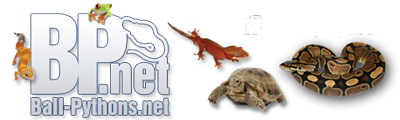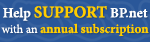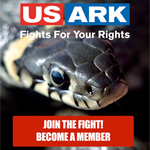» Site Navigation

0 members and 807 guests
No Members online
Most users ever online was 47,180, 07-16-2025 at 05:30 PM.
» Today's Birthdays

» Stats

Members: 75,909
Threads: 249,113
Posts: 2,572,174
Top Poster: JLC (31,651)
|
-
Picture Processing, The Drew way ;)
I see a lot of people lately asking me how to fix, repair, and save photos in photoshop....so I decided to write up a tutorial for this forum in detail on the subject :)
Since Adobe 7.0 is one of the most commonly used versions, I chose this version to use for my tutorial with the explenation. For the image, I chose a Clownfish, and Anemone, that I really wasn't pleased with, due to it being over exposed and somewhat blurry. A perfect subject for the tutorial.
I'm going to make this short, sweet, simple, and to the point; so bear with me everyone :)
To begin, take your unedited image, and crop, and resize to the desired length.
http://i21.photobucket.com/albums/b2...o/Unedited.jpg
Instead of simply resizing, I'd suggest opening a new file, with RGB for color, and a size of 480 pixels tall x 640 pixels wide. Drag your photo to this new, blank window, and click - Edit > Free Transform. Hold your shift key, and drag from the corner to resize, much like you would with an explorer window for your computer, and regular browsing. Holding shift maintains a constant size, so the image doesn't become distorted.
http://i21.photobucket.com/albums/b2...oto/Resize.jpg
When your finished with this step, and are satisfied with the crop, take your burn tool located on the left panel tool bar, and burn the image to your liking to bring out proper contrast, and true color. Don't overdue it to make your photo look "impressive". You may do more damage to the photo, than good. Remember, this is about saving the photo, not destroying it ;)
http://i21.photobucket.com/albums/b2...o/BurnTool.jpg
After your finished, your photo should look something more natural that its faded, pre-processed self.
http://i21.photobucket.com/albums/b2...oto/Burned.jpg
Next, take your sharpen brush, and sharpen the areas you'd like, to bring out a clearer look. The Sharpen brush gives you many more options than auto sharpen, and allows you to control the exact amount you want. This will prevent over-pixilization, and damage to your exposure.
http://i21.photobucket.com/albums/b2...harpenTool.jpg
After I had finished, the image had looked like this...
http://i21.photobucket.com/albums/b2.../Sharpened.jpg
Afterwards, feel free to add your own watermark, or logo to your image in order to keep anyone from stealing your pictures. I'll explain below, the details on adding a border, since I get many questions on this as well....
____________________________________________________________
To begin your border process, make 3 new layers by clicking on the page button, on your layers tool bar.
http://i21.photobucket.com/albums/b2...New_layers.jpg
After this is completed, ensure that your image is on the bottom. Change the layer blending options to lighten, darken, lighten; in order. Paint the pages in order, black, white, black.
http://i21.photobucket.com/albums/b2...rs_Borders.jpg
When finished with this; start with your bottom layer, right above the image. Right click, and click blending options.
http://i21.photobucket.com/albums/b2...oto/Stroke.jpg
After clicking this; click stroke on the bottom left hand side of the pop up menu that will appear after clicking blending options. Change your pixel size from 3, to 20. Change your position to inside, and change your color to white.
http://i21.photobucket.com/albums/b2...sideborder.jpg
Afterwards, proceed to the next layer, directly above that, painted black. Do the same as before. Right click on the layer, and click blending options. When the menu pops up, click stroke. This time, change your pixel size from 3 to 19, giving a 1 pixel difference, for a thin strip of white to show, giving a clean border look. Change your color to black, and position to inside. After this, proceed to the last layer.
http://i21.photobucket.com/albums/b2...nterborder.jpg
To finish the final border, right click on the beginning, top layer. Do as before, clicking blending options and then stroke. Change your pixel size from 3, to 1 to give the edge trim for your border; position to inside, and color to white. After this, your all done with setting up your border for final processing.
http://i21.photobucket.com/albums/b2...sideborder.jpg
After completing the border steps, click the layer tab at the top of your photoshop window. Scroll down to "MERGE VISIBLE"; NOT MERGE DOWN! Lol. Click Merge visible, and your all set.
http://i21.photobucket.com/albums/b2...hoto/Merge.jpg
Afterwards, if you'd like to add any text, copywrites, website URLs, or any extras such as a title, do so right on the border. It keeps from text distorting your images, and taking away from the visual appeal of your photograph. Once done with that, simply merge visible, save, upload and post. I'd recommend playing with the opacity so some stand out more than others, for a more eye appealing view. When all set, the finished product should look like this..
http://i21.photobucket.com/albums/b2...hedproduct.jpg
Compare, and Contrast ;)
http://i21.photobucket.com/albums/b2...o/Unedited.jpg
Thats it for this tutorial, everyone. I hope this helps, and enjoy your photography hobby!
-Andrew
-
Re: Picture Processing, The Drew way ;)
Thanks for taking the time to write this up, Andrew. I've stickied it to make it easier for our members to find. :)
-
Re: Picture Processing, The Drew way ;)
Anytime. If you guys need any more photographic tutorials, let me know, and I'll get them up as soon as I can :)
-
Re: Picture Processing, The Drew way ;)
Thanks for the info!! :) I am totally photoshop illiterate, now I know what all those little buttons mean...
I just tried this with a picture of one my girls - I hope I did okay, lol
http://i3.photobucket.com/albums/y91...eforeSMALL.jpg
http://i3.photobucket.com/albums/y91...leditSMALL.jpg
-
Re: Picture Processing, The Drew way ;)
Anytime :) Nice photo by the way. Would you like me to give a shot at it? :)
-
Re: Picture Processing, The Drew way ;)
Quote:
Originally Posted by AndrewH

Anytime :) Nice photo by the way. Would you like me to give a shot at it? :)
Absolutely! Here's a link to the fullsize photo:
http://i3.photobucket.com/albums/y91...t/IMG_1312.jpg
I can draw, paint, pinstripe, and layout signs... but photo editing is not high on my list of artistic abilities, lol
-
Re: Picture Processing, The Drew way ;)
Haha, nah. It just takes a bit of dinking around, and playing with it to figure everything out :)
Give me 5 minutes, and I'll have it done ;) :P
-
Re: Picture Processing, The Drew way ;)
Compare :) I had to reduce the noise in the photo as well, due to the sharpening, adding some noise to it (speckles and impurities in the image).
http://i21.photobucket.com/albums/b296/Kaa22/fishy.jpg
http://i3.photobucket.com/albums/y91...t/IMG_1312.jpg
-
Re: Picture Processing, The Drew way ;)
Wicked cool!! I forgot about trying to add a border, lol. I need to start messing with photoshop more, so far I've used it to resize images and change the paint scheme (poorly!) on my man's truck 500 times. I've gone nuts taking pictures of my fish tank lately, looks like I'll have alot to mess with (I LOVE that my camera has an aquarium setting, lol)
-
Re: Picture Processing, The Drew way ;)
Haha, all it takes is practice, and messing around :P You'll get it in no time, just watch ;) Good luck with it all :D
|